All of the above will lead you to the same place, namely a Compose New Message window with appropriate addresses filled inserted in the "To:" field, and a message body with back quoted text (if you've chosen to use back quoting). You can then carry on and compose your reply.
Quoted Printable Encoding can be disabled for an individual message from the Compose New Message menu - Message, Disable QP encoding.
After composing, you can send the reply immediately, queue it for sending at a later time, or save it to draft.
Why am I seeing colours? It's likely that your eyes are fine. If you enabled Style Quoted Text (Program Options - Message Text Quoting), each generation of replies will change colours as indicated in the colour scheme specified in this screen.
![]() Can I forward HTML mail?
Can I forward HTML mail?
Generally speaking, if you enabled message quoting with a quote character inserted then PocoMail will strip HTML formatting when replying to mail. If this feature is disabled (Program Options - Message Text Quoting, Insert quote character) then PocoMail will preserve basic formatting when forwarding the message.
Sometimes referred to as a "redirected" message, and unlike a forwarded message, a bounced message is one which is sent from an original recipient to a third party with all original sender and recipient information intact. To the receiving third party, the message looks as it did when the original recipient downloaded it. This has the advantage of leaving the original sender's reply address intact so the third party may respond directly with a Reply-To action. The bounce function will not hide the identity of the original recipient as that information is still in the bounced message headers.
Launch a Compose New Message window to bounce a message by using:
More ways to do more things .
You're already familiar with these icons from the PocoMail Toolbar:
![]()
![]()
![]()
![]()
But you can also access some of these functions from this toolbar, which lives in the headers of the Preview Pane:

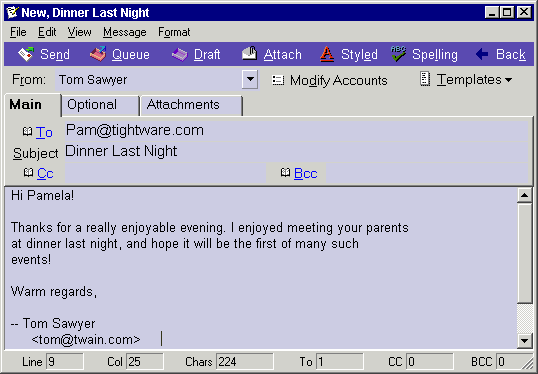
The image above is an example of what PocoMail's Compose New Message window looks like with Styled Mail toggled on. In Plain Mail, the bar with formatting options - font, font size, font colour, font style, hyperlink, text formatting, table, bulleting or indent - would not be visible.
To launch a Compose New Message window to a contact in your address book, just double click on the contact in the address pane.
Composing in PocoMail is basically similar to how you'd compose any correspondence in word processing programs, the most similar being Word.
Following is a quick tour of the Compose New Message window:
Compose Menu - File, Edit, View, Message and Format. You should familiarize yourself with the menus and features related to these applications by clicking on them.
Compose Toolbar - Send, Queue, Draft, Attach, Styled, Spelling, Back. These icons are self-explanatory, with the exception of Back. Clicking Back will return you to the main PocoMail window while leaving the current window open in the background. To return to compose window use the Window menu.
From: - A very nice feature is PocoMail's ability to change sending accounts "on-the-fly". In a new message window, the From account is the one you specified as your default account in Accounts Setup. If you want to use another account, click on the arrow at the right of this field to access a drop down menu of your accounts. Select the account you prefer to use for the message.
Modify Accounts - If you find that you need to modify your Accounts Setup, for example, to change your preferred default or displayed name, you can access that screen from here.
Templates - If you have e-mail templates setup, you can actively select them from this drop down list to be used for the current message. This will be further discussed in Using Templates.
Main Tab - To:, Subject:, Cc: and Bcc: fields. With the exception of Subject, you will see a small "book" icon next to the address fields. Clicking on this icon will access the Address book, allowing you to highlight and select addressees (single or multiple) directly from the Address book. Depending on what options, if any, you enabled in Address Lookup, typing partial names, nicknames or e-mail addresses only will auto-complete in these fields. You can disable auto-complete by unchecking it under View menu.
Optional Tab - Reply-To:, User Header:, Return Receipt, and Include Plain Version of this message. Customize the address you wish to have appear in Reply-To header, as well as a specific User Header (header information not necessarily displayed to recipient). Check Return Receipt if you wish to request a receipt for the message. Be aware that not all e-mail programs support return receipt functions, or that some recipients disable this function. If you are sending styled mail and are unsure as to whether the recipient can see styled mail, you can also include a plain version of the message.
Attachments Tab - Any attachments you wish to send with this message will appear in this tab. Besides using the Attach button in the toolbar, you can also attach a file by dragging and dropping files onto the new message window.
![]() How can I put hyperlinks in my e-mail message?
How can I put hyperlinks in my e-mail message?
If you are including e-mail addresses or URLs in the body of your e-mail message, and want to make sure they are hyperlinked, just be sure to include the complete address. PocoMail will automatically link fully formatted e-mail addresses (mailto:pam@tightwire.com) and URLs (http://www.pocomail.com). These text links should be the colour set for hyperlinks in the active colour scheme or skin.
If you want to insert a "hidden" hyperlink to text in the message, you can do so by highlighting the text, then clicking on the Hyperlink icon (blue "H") in the toolbar. A small dialog box will appear for you to fill in the URL. Click OK. The text in the message should now by coloured as a hyperlink (set in colour scheme or skin). You can always test it by double-clicking on it to see if your browser launches and accesses the site.
Body - This is where you say what you gotta say!
Signatures - If you enabled signature in Default Message Body Format, then the default signature text will always appear in the Compose New Message window. The signature that appears in that window will depend upon the signature you have set up for the particular From: account you are using (Accounts Setup - Optional). PocoMail has quite a few features related to signatures, which are discussed in greater detail in the Using Signatures section.
Status Bar - The bar at the bottom border of the window tracks the statistics of your message in number of lines, columns and characters. It also tracks the number of addresses in the To:, CC: and BCC: fields.
To set up shortcuts, go to PocoMail Menu - Tools, Message Auto-Complete.
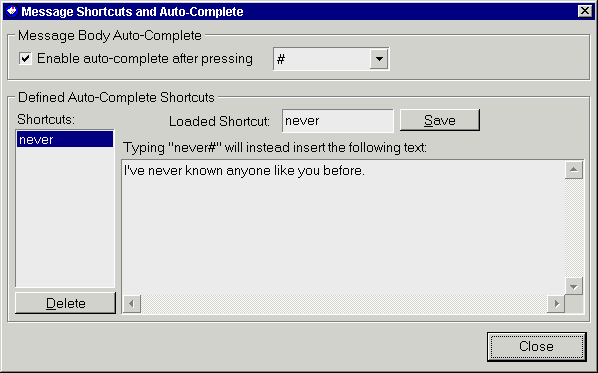
Here's a step-by-step guide to building shortcuts:
That's all there is to it. Now, whenever you need to insert text defined in your shortcuts, all you need to do is type the name of the shortcut followed by the catalyst character (e.g., never#), and you've saved yourself some keystrokes and time. You can also insert common variable tags into the shortcut text for automatic lookup across accounts, for example, inserting %email% in the shortcut text will instead insert the actual e-mail for whatever account is currently composing the message.
Open a new message window and compose an e-mail to be used as a template. When you're done, save it as a template by using:
Every new template you build will appear in the drop down menu accessed from the Templates button in the new message window.
From inside the Compose New Message window, you have the additional Template benefits. Go to the Menu - Message for more options:
A more advanced use of templates is as a component in filters, which is discussed in the section on Filtering.
Also, if you want to create templates outside of PocoMail, see Using Message Templates in PocoMail Makeover.
![]() How do I enable PocoMail 2.1 style signature support?
How do I enable PocoMail 2.1 style signature support?
If you do not like the new signature support you can enable the old-style PocoMail 2.1 signature pane by going to Compose Window and checking Enable Signature Pane under View menu.
In Program Options - Sending Mail, Signature Settings, you can enable signatures globally, which means that signatures can be enabled for all accounts. If this is the case, then every time you start a new message for any account, reply to or forward a message, the signature will be automatically inserted into the Compose New Message window.
However, if you only indulge in signatures occasionally, PocoMail allows you to have a signature appended "on-the-fly" as you compose your mail. If signatures are globally disabled, you can have a signature appended to your message from the Compose window by going to the menu toolbar Message, and selecting one of the following options from the drop down menu:
Note that if you revise a message with a signature - either from Drafts or the Out box - and change the "From" account, the signature will not automatically reflect the account change.
PocoMail's signature files are plain text (.txt) files which are stored in its Signatures directory. If you were to look for it on your hard drive, you'd find a file for the default signature is named "Default.txt". This means you can create and edit files with your Windows text editor (Notepad or WordPad).
Let's take a look at that Default.txt file.
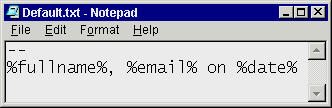
It's a pretty simple file, and contains only three variable tags, which PocoMail interprets and replaces with data contained in Accounts Setup and your computer's clock.
You can create new .txt files and replace or combine other variable tags to customize the signatures.
![]() How do I create a simple custom signature file?
How do I create a simple custom signature file?
Let's create a new plain text signature for a business e-mail account.
One of the options from the compose new message menu toolbar is Message, Edit Signature. In this window pictured below, you can create and edit any signature file to reflect text, tag, style or formatting changes.
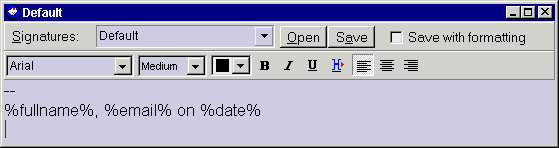
Replace the current name "Default" with "Business" in the top of the window; next, replace the signature with the following text:
Best regards, %fullname% <%email%> Phone: 888-555-3456 Fax: 888-555-3457 http://www.techtimes.orgWhen done press the Save button and your signature will be saved under the new name. You can then go to Accounts Setup - Options to the business e-mail account and change the signature option to "Business". From now on, whenever that account is used to compose mail, the signature that will be appended will reflect the above information (unless you change it in one of the myriad ways previously discussed!).
The only limit to how many signature files you can create is that of your imagination. For more information on tags, see Common Variable Tags.
A bit of caution: if you use formatting (specific font, colour, style, etc.) and click on Save with formatting, the signature will always look that way even if the rest of the message does not. These settings will override Signature Settings in Program Options - Default Body Format.